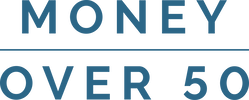Guide on how to electronically sign Notice of Intent to Claim Tax Deduction via Adobe Sign (CFS).
1. You will have received an email from EchoSign which appears as per below. Click 'HERE' (as shown in the red box)

2. You will then be prompted to be sent a Text Message to your registered mobile number in order to securely authenticate your access. Click 'SEND CODE'.

3. Enter the 6 digital code sent your mobile and click 'CONTINUE'. This may take a few seconds to authenticate.

We have completed all of the relevant sections of the document. All you are required to do is sign. To do this:
4. Scroll down to Section D: Declaration.

You will be prompted to 'CLICK HERE TO SIGN'. Click in that box.

Signature: TWO OPTIONS
1. You can type your name and then select 'Apply'. This will use your name as the signature.

OR
2. You can draw your signature and then select 'Apply. This will use your drawn signature as the signature.

5. Once you click 'APPLY' your signature and the date is added.

6. Once signed, click 'CLICK HERE TO SIGN' in the bottom black banner.

7. You will receive confirmation that the document is being signed.

- If you wish, you can download a copy of the NOIT for your records.
There is nothing further required from you.
Please also see here guide provided by CFS for completing a document with an electronic signature.